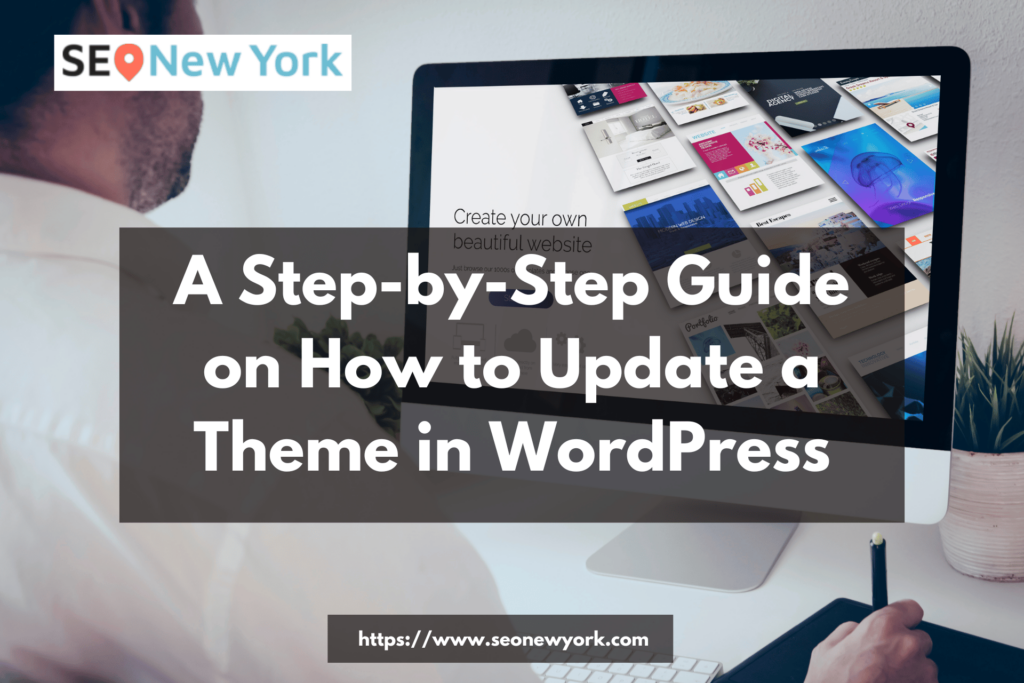If you’re running a WordPress site, it’s important to keep your themes up to date. Not only do newer versions of WordPress require updated themes, but new features and security fixes are often included in theme updates as well. In this post, we’ll walk you through the process of updating a WordPress theme.
Log into your WordPress account
Logging into your WordPress account is essential for accessing and managing the content of your website. It’s easy to do so – simply head over to the login page where you’ll be presented with a username and password field. After entering your credentials, click or tap ‘Log In’ and in no time, you’ll be taken to the WordPress admin dashboard. Once logged in, you’re ready to take the next step in updating your theme!
Go to the “Appearance” section and select “Themes”
To begin, navigate to the ‘Appearance’ section located on the left side of your WordPress Dashboard. From this page you can select “Themes” and view all available themes you may wish to install. This will give you the ability to customize your website without much effort. Additionally, there is a tab titled “Add New”, under which you can search for and upload any theme of your choice. Once uploaded, you can activate the theme to apply it to your website.
Find the theme you want to update and click on the “Update” button
Once you’ve found the theme that you want to update, there’s no need to search for a new version. Simply click on the “Update” button and WordPress will automatically download and install the newest version of the theme. All you have to do then is wait until it is finished, and your page will be updated with the latest version of the theme. This is a straightforward process that only takes a few seconds, so take advantage of it and make sure your website’s visuals are always up to date.
WordPress will automatically download and install the updated theme files
Once you have decided on a WordPress theme that you want to update, the process is easy and hassle-free. WordPress does all the work for you and will automatically download the updated theme files from their repository. By simply clicking the ‘update’ button associated with the theme of your choice, it will initiate the downloading and installation of the new version so you’re always working with an up-to-date platform. With every theme update comes an array of bug fixes and enhancements, giving any website a reliable framework in which to operate.
Once the process is complete, you can activate the new theme by clicking on the “Activate” button
After you have finished the steps of downloading the new theme, overwriting the files, and uploading them to your WordPress site. It’s time to complete the process by activating the theme. The option to activate can be found on the WordPress interface after selecting ‘Appearance > themes’. Simply click on the “Activate” button and your new theme will be put into action. Your website will now be running with the latest version of your chosen theme thanks to you taking the time to update it correctly.
Conclusion
Updating your WordPress theme is an important part of maintaining the security and performance of your website. With the simple steps discussed in this tutorial, you can easily update your WordPress theme with confidence. Remember to back up your site before installing any updates, just in case something goes wrong during the process. Finally, if you need more help with WordPress, consider enlisting the help of a professional web developer who can assist with more complex tasks. By following these steps and taking precautionary measures, you can ensure that your WordPress theme is always up to date and running smoothly.