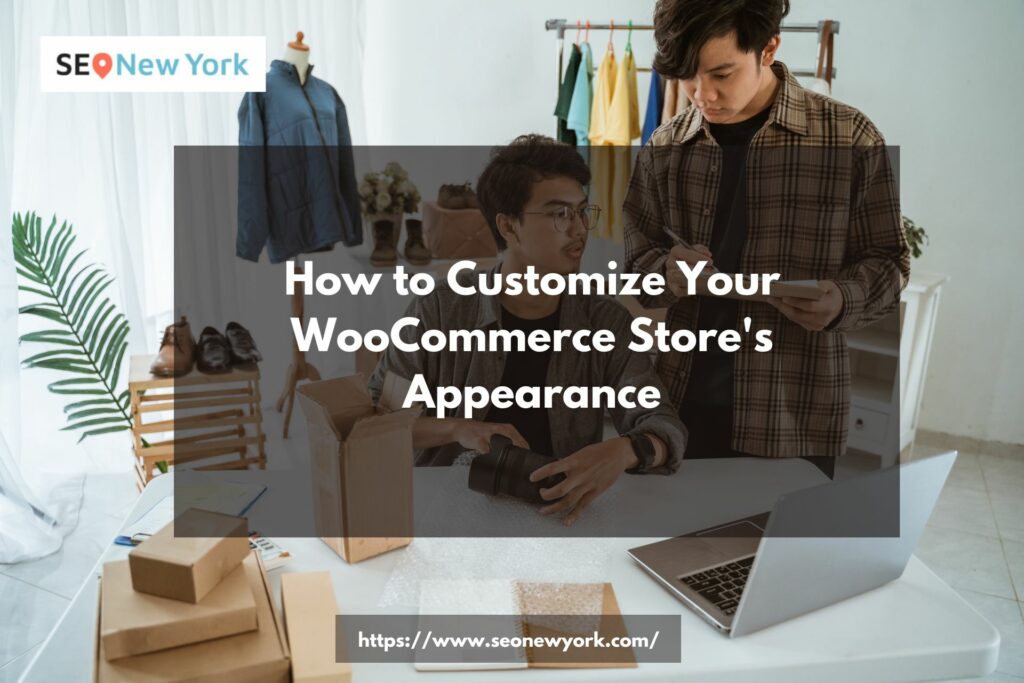In the fast-paced world of e-commerce, having a unique and visually appealing online store can make all the difference. Your WooCommerce store’s appearance plays a pivotal role in attracting potential customers and retaining existing ones. In this guide, we will walk you through a comprehensive set of steps to customize your WooCommerce store’s appearance, ensuring that it stands out in the crowded digital marketplace.
Understanding the Significance of Store Customization
Before we delve into the nitty-gritty of customization, let’s explore why it matters. Your online store’s appearance is like the storefront of a brick-and-mortar shop. It’s the first thing customers notice when they visit your website. A well-customized store can instill trust, highlight your brand identity, and provide a seamless shopping experience.
Step 1: Choosing the Right Theme
The foundation of your WooCommerce store’s appearance lies in the theme you choose. Opt for a theme that aligns with your brand and industry. Themes determine the layout, color scheme, and overall design of your store. Remember, a responsive and user-friendly theme enhances the browsing experience across various devices.
Step 2: Branding through Colors and Fonts
Consistency is key when it comes to branding. Select a color palette that resonates with your brand’s identity and evokes the desired emotions in customers. Complement it with appropriate fonts that are easy to read and align with your brand’s tone.
Step 3: Logo and Visual Content
Your logo is the face of your brand. Ensure it’s prominently displayed on your store. Additionally, use high-quality images and videos that showcase your products from different angles. Visual content helps customers understand your products better and boosts their confidence in making a purchase.
Step 4: Customizing Homepage and Layout
The homepage is your virtual storefront’s centerpiece. Use it strategically to showcase new arrivals, special offers, and best-selling products. Utilize clear headings, sections, and call-to-action buttons to guide visitors through their shopping journey.
Step 5: Product Presentation
Every product should have a detailed and visually appealing description. Use high-resolution images and concise, persuasive language to highlight the features and benefits of each item. Implement a user-friendly categorization system to help customers find what they’re looking for effortlessly.
Step 6: Streamlined Navigation
Navigation should be intuitive and user-friendly. Organize your products into categories and subcategories, enabling customers to navigate through your store with ease. A search bar and clear menus enhance the overall shopping experience.
Step 7: Mobile Optimization
With a significant portion of online traffic coming from mobile devices, it’s essential to optimize your store for mobile browsing. Test the mobile responsiveness of your store to ensure it functions seamlessly on various screen sizes.
Step 8: Personalization and Social Proof
Implement personalization features like recommended products based on browsing history and wishlists. Additionally, display customer reviews and ratings to build trust and showcase the positive experiences of previous buyers.
Step 9: Checkout Process
A smooth and hassle-free checkout process is crucial for minimizing cart abandonment. Keep the checkout form simple, offer multiple payment options, and provide a progress indicator to keep customers informed about their order’s status.
Step 10: Testing and Feedback
Regularly test your store’s functionality and design. Seek feedback from customers to identify pain points and areas for improvement. Continuous optimization is key to maintaining a top-notch shopping experience.
Conclusion
Customizing your WooCommerce store’s appearance is an ongoing journey that requires attention to detail, creativity, and a deep understanding of your target audience. By following the steps outlined in this guide, you’ll be able to create a visually stunning and user-friendly online store that not only captures attention but also drives conversions.
FAQs
Can I change my store’s theme after customization?
Yes, you can change your store’s theme, but make sure to migrate customizations properly to the new theme to maintain consistency.
Are there any specific image dimensions I should use?
It’s recommended to use high-resolution images with a minimum dimension of 1200×800 pixels for product images.
How can I track the effectiveness of my store’s customization?
Utilize tools like Google Analytics to monitor metrics such as bounce rate, conversion rate, and user engagement on your store.
Is it necessary to hire a developer for customization?
While a developer can expedite the process, many customization tasks can be accomplished using user-friendly plugins and themes.
What’s the ideal loading time for an online store?
Ideally, your store should load within 2 to 3 seconds to prevent users from abandoning due to slow loading times.